Online Safety
- Online safety concerns safeguarding children and young people in the digital world.
- It emphasises learning to understand and use new technologies in a positive way.
- It is less about restriction and more about education about the risks as well as the benefits.
The following is a supportive guide for parents, carers and young people and looks at four popular online social media forums and how to use them as well as protecting your information and managing who can access it.

What is Facebook?
Facebook is a popular free social networking website that allows registered users to create profiles, upload photos and video, send messages and keep in touch with friends, family and colleagues.
The following information will help you to ensure you are in control of your Facebook account, or can enable you to help your child manage their account safely.
You're in charge!
Be in control:
Use the Privacy Checkup Dinosaur
Click on the padlock and the dinosaur will be there to help you with your privacy settings.
Here you will see:
- Who can see my stuff?
- Who can contact me?
- How do I stop someone bothering me?
Facebook's privacy settings help you control who can see your stuff on Facebook and how you connect with other people.
Consider the amount of information you want to share with different people. Do you want to share the same things with your work colleagues as your friends?
Who can see my stuff?
Consider only letting your "Friends" see everything. Remember though when tagging is involved, you need to be mindful that often 'friends of friends' can also see who and what you tag. For up-to-date tagging info, visit: http://on.fb.me/PQzwdD.
- Click the Privacy shortcut (top right)
- Click who can see my stuff
- Under Who can see my future posts, select Friends from the drop down list.
Note: Check out what your timeline looks like to the public by using the View As...tool in your privacy shortcuts
Keep an eye on your timeline
- Click the Privacy shortcut (top right)
- Click on See More Settings then Timeline and Tagging
- Turn on Review posts friends tag you in so you can choose what's visible on your timeline
Ensure you can't be found in a public web search
- Click the Drop Down (top right)
- Settings, then Privacy Settings
- Who can look me up?
- Do you want other search engines to link to your timeline?
- Click edit and remove tick from the box.
Who can see your posts?
Facebook has in-line privacy controls so you can set your audience to: Private, Friends, Friends of Friends, Public, before you post an update.
Note: The Activity Log is only visible to you. This tool makes it easier for you to review your posts and make changes to the audience of past content
Facebook's Reporting Tools
Report abuse to Facebook
If you feel you are being bullied on Facebook, you can report it on the site using the Drop Down in the corner of any post. Use the Social Reporting feature to get help from a parent, teacher or trusted friend without reporting the perpetrator directly.
Teenage user updates
It is important that teenagers using Facebook use their real date of birth
- New users aged 13-18 will have a default privacy setting for sharing content with 'friends' only.
- You can choose to make your posts Public but this will mean that anyone, including people you know, will be able to see them. As such, think carefully before you post anything publically.
You can review who you are sharing content with after posting but remember, if your post was public, someone else may already have shared it.
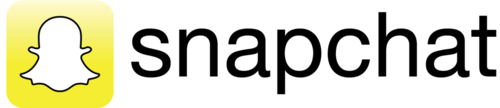
What is Snapchat?
Snapchat is a photo messaging app with a twist. Users can take photos, record videos, add text and drawings and send them to people. These 'Snaps' aren't saved by default so it feels like socialising without leaving a trail behind you. Once everyone has viewed a Snap, Snapchat's system is designed to automatically delete it from their servers. Opened Snaps typically cannot be retrieved from Snapchat's servers by anyone, for any reason.
Age restrictions
Snapchat is for people over the age of 13. It is not intended for children under the age of 13. Teens aged 13-17 should have permission from a parent or legal guardian to use the app. If a child is under the age of 13 and had created a Snapchat account the account can be deleted by entering the child's username and password. If Snapchat obtains knowledge that a user is under 13 years of age they will terminate the account.
What else can I do on Snapchat?
Geofilters: This is a fun way to share where you are through filter overlays. They are specific to neighbourhoods' and their unique designs will change from place to place, so require your devices location settings to be enabled. Remember, if you add a Geofilter to your Snap or Story, you're publicising your whereabouts to anyone you share it with.
Video Chat: When you and a friend are both present in Chat, the yellow icon will turn blue. Press and hold the blue 'Here' icon to immediately start video chatting. When your friend presses and holds the blue 'Here' icon on their screen at the same time you do, you'll immediately be in a two-way video chat.
Stories: 'My Stories' string Snaps together to create a narrative that lasts for 24 hours. Depending on their privacy settings, the photos and videos added to a Story can be viewed by either all Snapchatters, just the user's friends, or a customomised group.
Our Stories: 'Our Stories' are a stream of user submitted Snaps from various locations and events. Users who have their location services on at the same event location will be given the option to contribute Snaps to the Our Story. The end result is a Story told from a community perspective with lots of different points of view.
How can I stay in control?
Changing Your Privacy Settings
By default, only users you add to your friends list can send you Snaps. If someone who isn't your friend tried to send you a Snap, you'll receive notification that they added you, but will only receive the Snap when you add them to your friend's list.
To change who can send you Snaps:
- Tap ghost on the camera screen to access your profile, then tap the gear icon on the upper-right corner of the screen
- Tap the 'Send me Snaps...' option and choose either:
- 'Everyone' - This allows anyone to send you Snaps (even strangers)
- 'My Friends' - Only your friends are able to send you Snaps
To change who can send you Stories
- Swipe right on the camera screen to access your profile, then tap the gear icon on the upper-right corner of the screen
- Tap the 'View my Stories....' option and choose either:
- 'Everyone' - This allows anyone to see your Stories (even strangers)
- 'My Friends' - Only your friends are able to send you Snaps
- 'Custom' - This allows you to choose which friends can see your stories
Note: To clear a conversation, tap ghost, then tap the gear icon in the top right hand corner and scroll down to find 'clear conversations'.

What is Twitter?
Twitter is a social networking site with over 288 million users!
The big appeal with Twitter is how rapid and quick the Tweets come in, meaning there is nearly always something new to read: you can track hundreds of interesting tweeters, and read their content with a glance, even celebrities and public figures.
Who Can Follow Me?
My Followers
If you have chosen to 'Protect your tweets' you will receive a notification when someone has requested to follow you. This allows you to choose whether to 'accept' or 'decline' their follow.
If you have chosen not to protect your tweets, anyone can follow you (unless you have previously blocked them) and you will receive notification informing that they have started following you.
Who am I Following?
If you are looking to follow a celebrity you like, Twitter has made it easy for you. Twitter verifies celebrities, famous people and public figures. This is displayed with a tick next to their Twitter handle. Twitter allows parody and fan accounts so this helps you identify the real deal quickly and easily.
Unfollow or Delete Content?
Unfollowing
If you no longer with to follow someone you can unfollow them by going to their Twitter profile, click the 'following' button and you will automatically 'unfollow'. If you still want to follow someone but don't want to see their tweets; click the gear icon on their profile and select 'Mute', you can 'un-mute' at any time.
Deleting Content
If you would like to delete a post you created, all you need to do is click on the triple dot icon next to the favourite star icon on the post and click delete. This works for any tweet or re-tweet. If you have 'Favourited' something but didn't want to, you just have to click on the star icon again.
Protect my Privacy?
Privacy
When you set up a Twitter account it is automatically set to 'Public', this means that anyone can see your Tweets, even if they don't follow you; even if they don't have a Twitter account. You can 'Protect' your tweets, which means anyone who doesn't follow you would need to, in order to see your tweets.
To check if your account is public or private take these steps:
- Login to Twitter
- Click on your small profile pic next to the search bar
- Click on 'settings' and choose 'Security and Privacy' in the left menu
- Scroll down to the 'Privacy' section. If you want to be private, tick 'protect my tweets', if you want your account to be public, make sure it is unticked.

